In this article, we will see how to use Cisco Server Diagnostics Utility (SDU) to diagnose hardware issues in the Cisco server.
What is Cisco Server Diagnostics Utility (SDU)
Cisco Server Diagnostics Utility (SDU) is a software tool designed to diagnose hardware and software issues in Cisco Unified Computing System (UCS) servers. It provides detailed information about server components, such as processors, memory, and storage, and can help administrators identify problems and potential sources of issues.
SDU can be run from a variety of locations, including the operating system, the server management controller, or a bootable USB device. It supports both standalone servers and servers that are part of a UCS domain.
SDU provides a variety of diagnostic tests, including memory tests, CPU tests, network adapter tests, and storage tests. The tool also provides detailed logs and reports that can help administrators troubleshoot issues and communicate with Cisco support if necessary.
Overall, Cisco SDU is a valuable tool for administrators who need to diagnose and troubleshoot issues with Cisco UCS servers. It can help improve server reliability and reduce downtime, which is critical for organizations that rely on their server infrastructure for mission-critical applications and services.
For more information, you can visit Link Cisco SDU
Why Test Required
Sometimes we are unable to check errors from logs or some errors that occur and after sometimes or after reboot it is gone.
As a proper diagnostics, we need to use Cisco Server Diagnostics Utility (SDU) to run the comprehensive test to better understand errors or find small errors which are impacting our production server.
Prerequisite
- The server will go offline so plan for it.
- KVM or Local Console access from DC to mount ISO
- Need basic knowledge of how to boot server from ISO
- It can take several hours so make sure nobody will interrupt or reboot the server while the test is in progress.
Steps To Use Cisco Server Diagnostics Utility (SDU) for Comprehensive Test
1- Boot from DVD and after boot accept the License
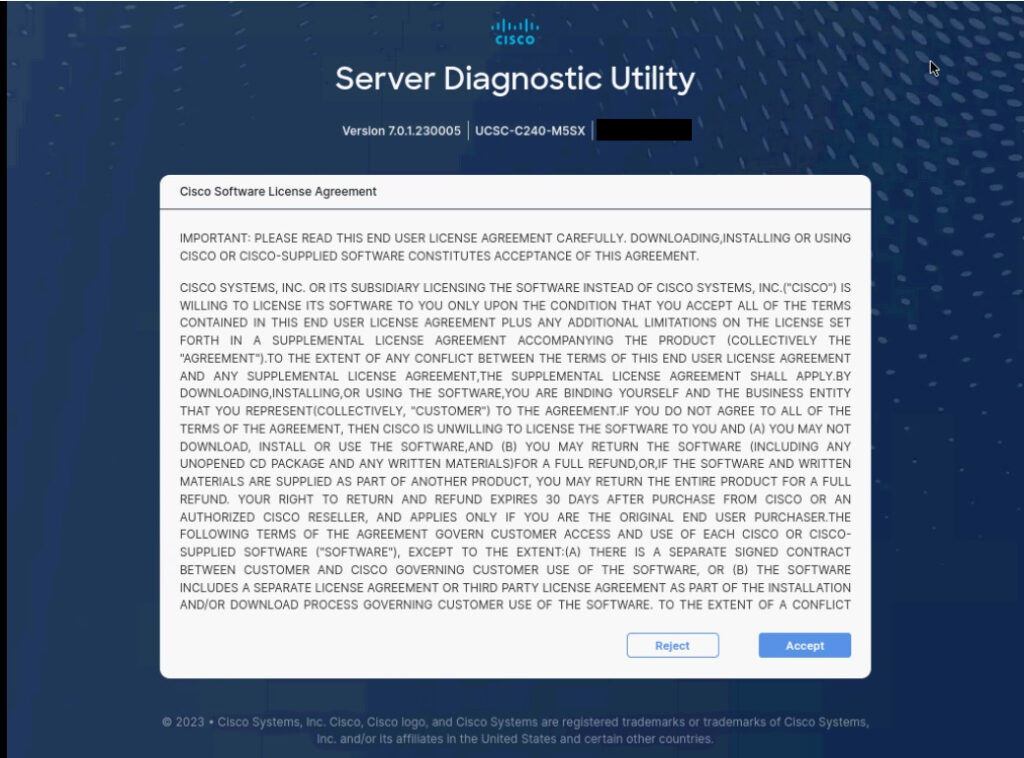
2- You will see the overview page, here click on Diagnostics >Tests >Comprehensive
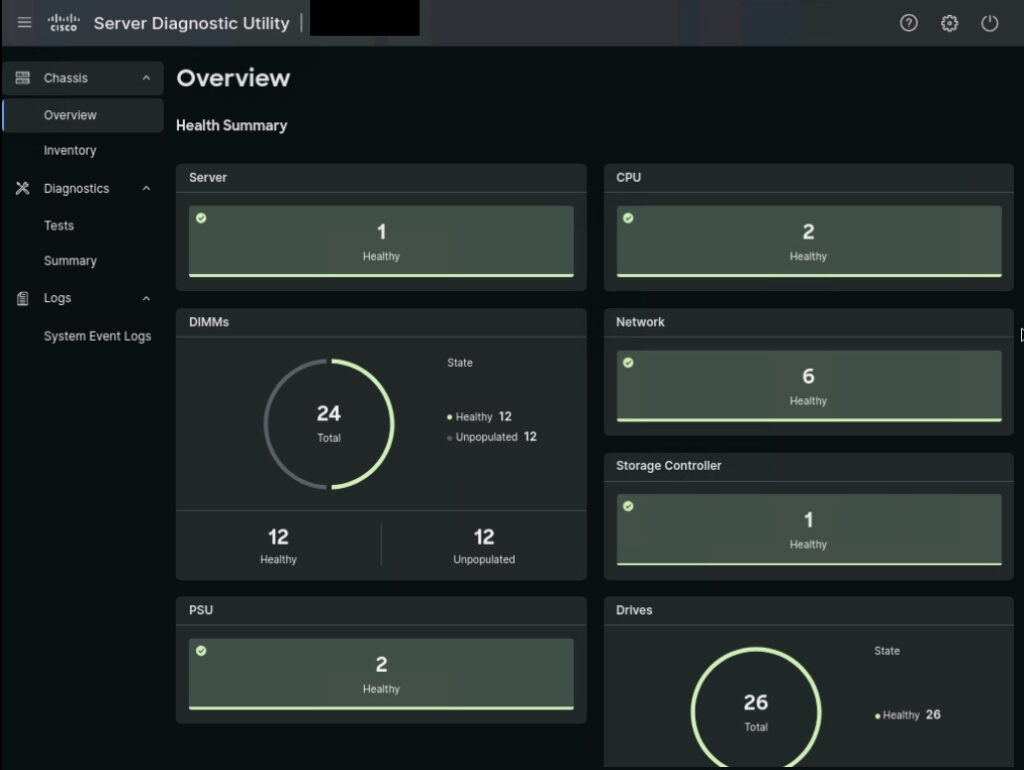
3- Select all and click on Run Selected Diagnostics
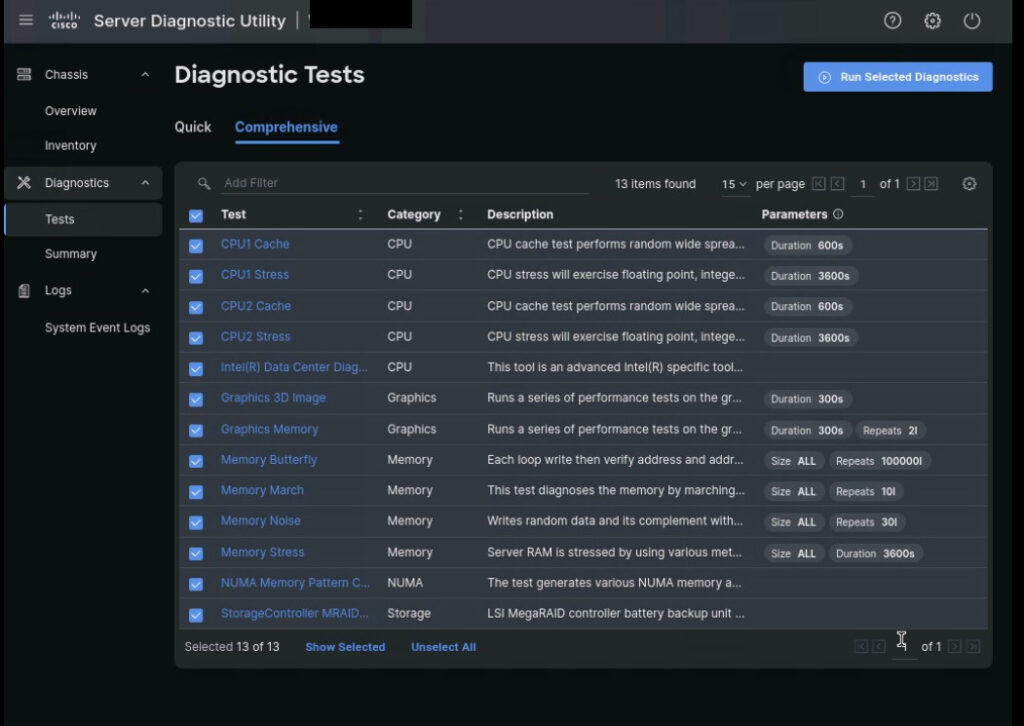
4- Click on Summary. Here monitor tasks summary
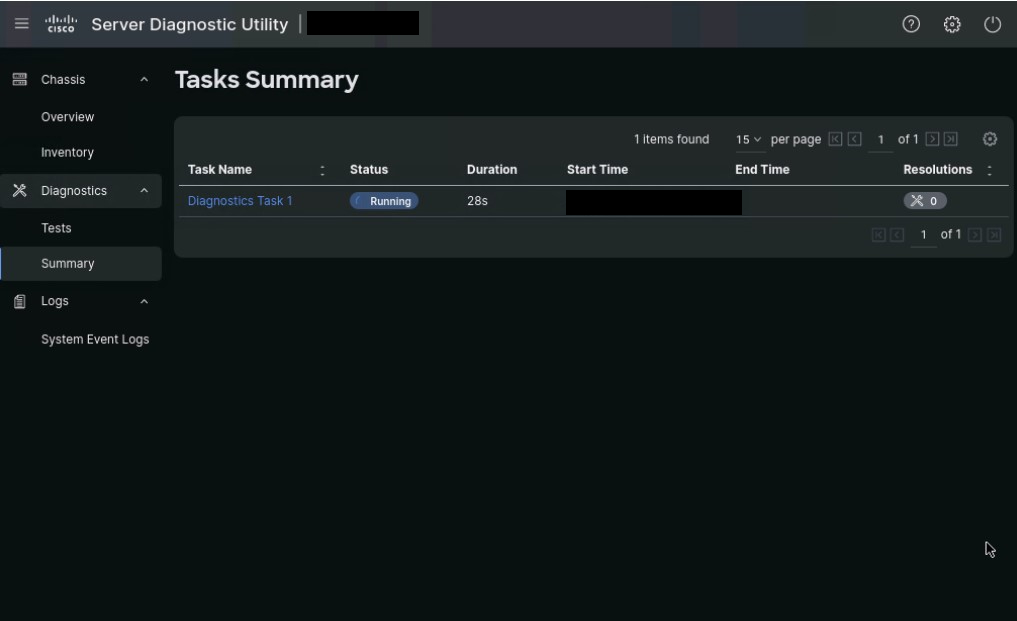
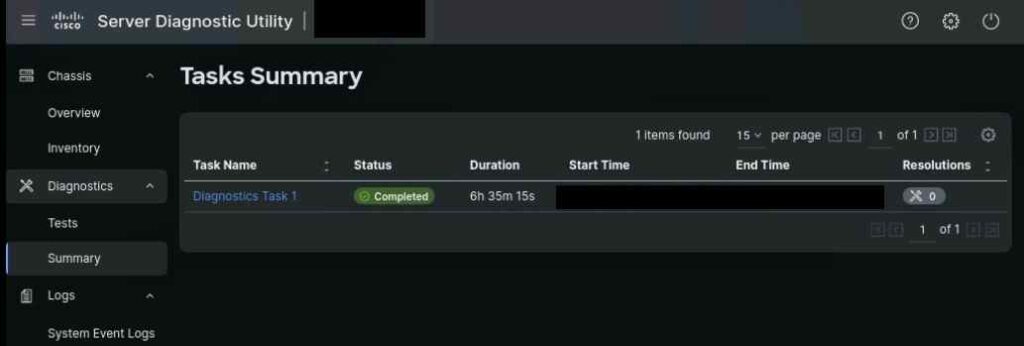
6- You can view the report after completion on click on the Task Name
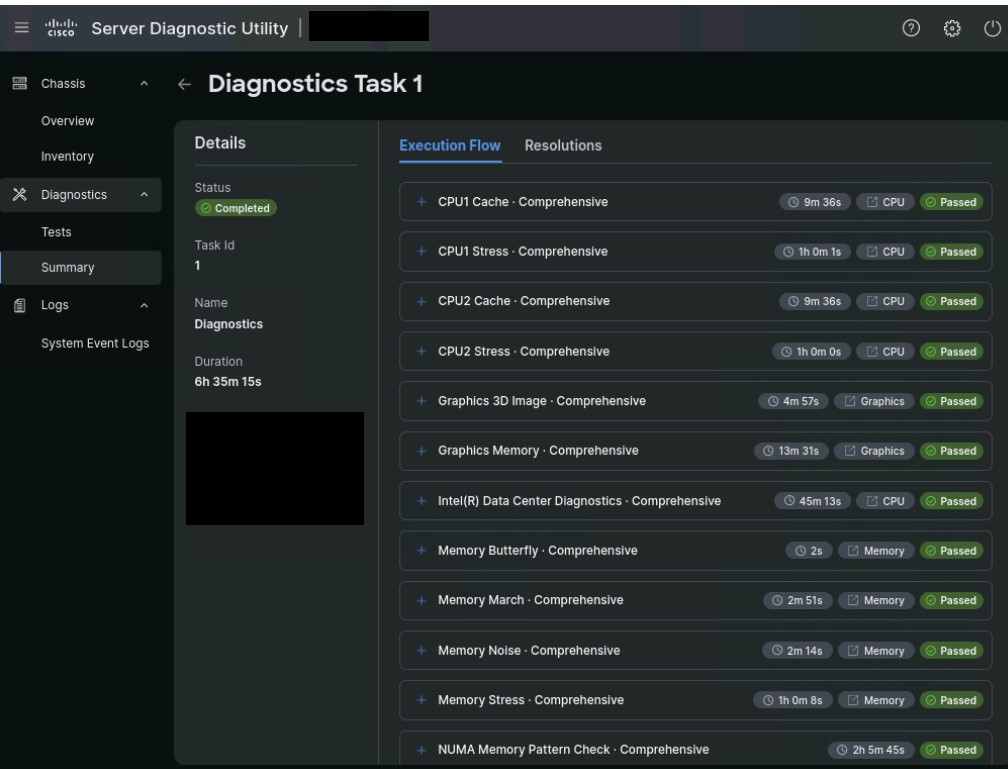
7- If there is any issue check on the resolution tab will show the resolution for the issue
Conclusion
Now we learned how to use Cisco Diagnostic Utility and how to run tests and test your hardware errors. For doing this we just required downtime and basic knowledge to boot from iso and everything will be done by the utility.
You may like: – ESXI Installation