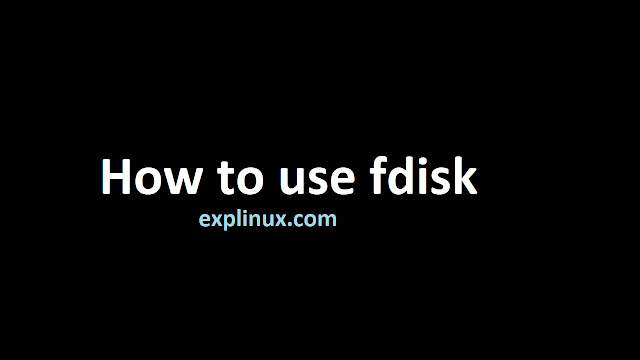How to use fdisk to Partition Disk in Linux
Fdisk is a disk partition table manipulation program. By this command, you can manipulate the disk partition table. fdisk is can be used for less than 2TB disk more than 2TB you have to use the parted command.
In this article, we will see how to delete and create a new partition using fdisk in Linux.
Step 1 – List the disk
Use the below command to list the disk and their partition table.
#fdisk -l
This will show you the disk information. In our case, we have added new disk in our system so we will check sdb (select which disk you have added) by below command:
#fdisk -l /dev/sdb
Step 2 – Using the command to delete
Now we have one disk sdb with label gpt we have to delete it. Use below command to enter :
#fdisk /dev/sdb
Type “m” for help, this will show you all command available for this disk. This is a tip also because in a small Linux environment people share the same disk to another system and sysadmin tries to create a partition but he fails because everyone skips step one and then we get an error ” Value out of range. ” in the disk. check size available too.
We are going to delete so we press “d” for delete partition :
Command (m for help): d
Command (m for help): w
press w to save the configuration.
If you have raw disk then you can skip step 2 but it is always safe to check first then proceed.
Step 3 – Create partition
We will do the same steps to enter the disk and press m for listing available options for the disk.
use n for creating a new partition,1 for the number of partition one press enter to leave default settings to use the full disk.
# fdisk /dev/sdb
Command (m for help): m
Command (m for help): n
Partition number (1-128, default 1): 1
First sector (34-33554398, default 2048): press enter key if you need default
Last sector, +sectors or +size{K,M,G,T,P} (2048-33554398, default 33554398): press enter key if you need default
Command (m for help): w